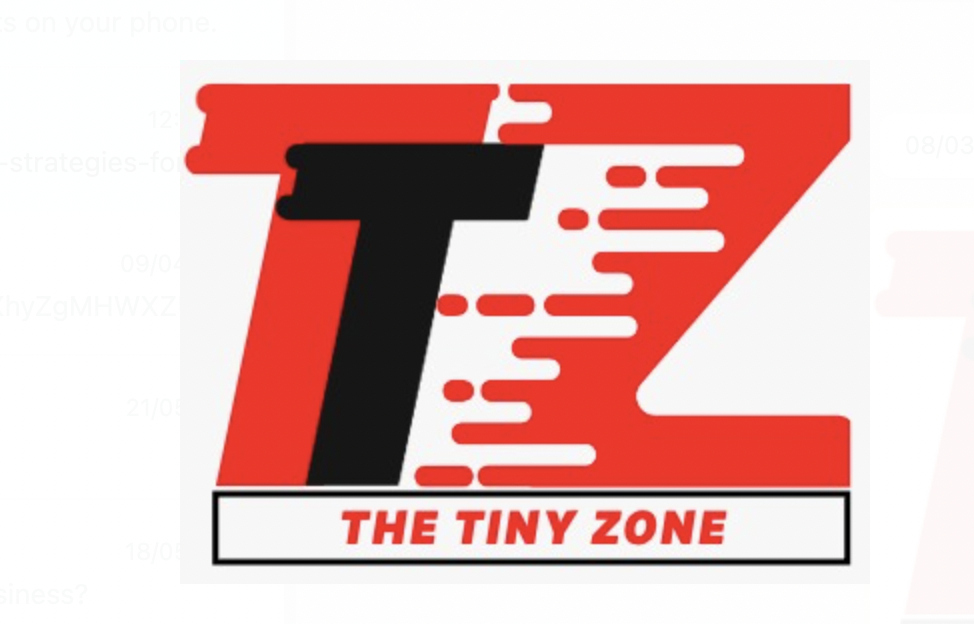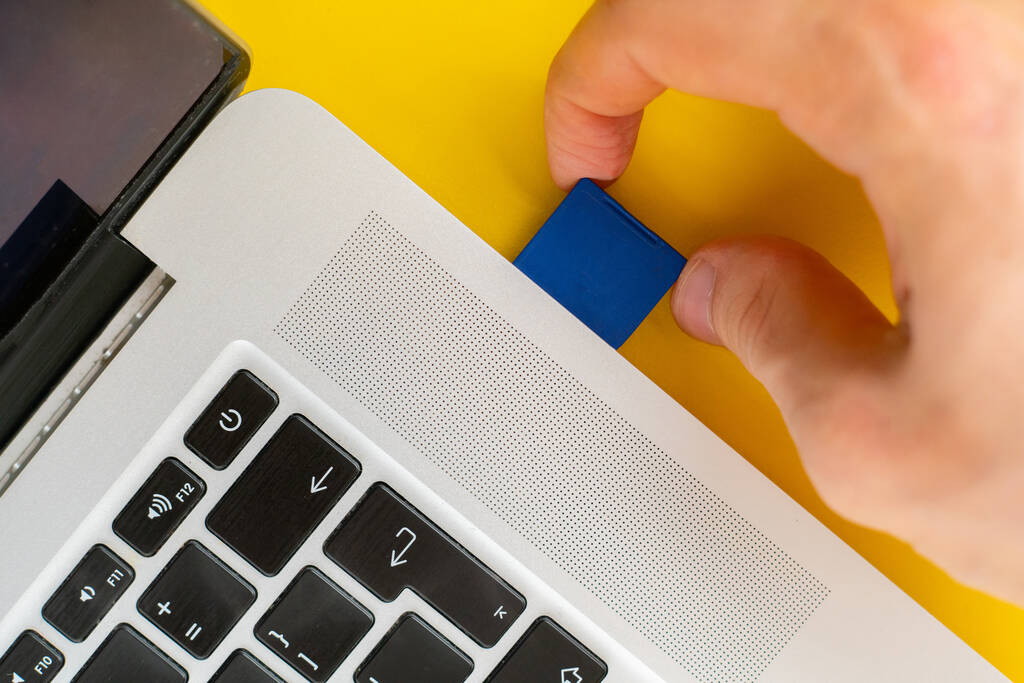Losing important pictures from Laptop can be a painful experience, especially when you lose important or memorable photos. Whether it’s due to accidental deletion, virus or malware attack on your device, or any other reason, there’s always a chance to recover deleted photos. Whenever you encounter such data loss issues on your device, try to find the main cause and then apply proper workarounds to get those pictures back with ease.
Here, in this comprehensive guide, we will explain several best ways to retrieve deleted photos. Just go with these methods to ensure the best chance of recovering those valuable memories.
Can I Recover Deleted Pictures on Laptop?
Many of you must be wondering if it is possible to recover photos from your laptop. So the only answer to this query is YES! You can restore deleted data from your laptop until the data has been overwritten by any new file. Once your picture gets permanently deleted from the hard drive of your device, it will be difficult to retrieve deleted photos.
In the following section, we will tell you various reasons for the deletion of photos from your device and proper methods to explain how to retrieve deleted photos, including the permanently deleted ones with ease.
What Causes Deletion of Pictures on Your Device?
There are several reasons why pictures are usually deleted on the laptop. It is important to understand the exact reason so you can take adequate preventive measures. Here are some common reasons for the deletion of pictures on a laptop:
- Accidental Deletion: You may have deleted pictures from your laptop while organizing files, cleaning up folders, or using keyboard shortcuts.
- Formatting: If you format any storage device connected to your laptop, such as a memory card or external hard drive, it results in the loss of all data, including your precious pictures.
- System Errors: Unexpected system shutdown or system errors can lead to corruption or deletion of data on your device. In such cases, your device OS may automatically delete or mark certain files as inaccessible to maintain system stability.
- Virus or Malware Attacks: Malicious software, like viruses and malware, may attack your device and corrupt its stored content. In such cases, your device files, including pictures may get deleted from your device.
- Hardware Failures: Hard drive or storage device failures, including mechanical failures, bad sectors, etc. can cause loss of data, such as pictures and videos.
Quick Methods to Restore Lost Pictures from Laptop
Now that you are familiar with the reasons for the loss of pictures on your laptop, it’s time to apply proper methods to recover deleted photos. Go through the following recovery workarounds one by one to know how to retrieve deleted photos in any circumstances.
Method 01: Check Recycle Bin
Before you proceed with any other photo recovery method, check your device’s Recycle Bin as every deleted file and folder first goes to Recycle Bin before getting permanently deleted. If your device has a Recycle Bin, go through the following steps to retrieve deleted photos from it:
- Launch Recycle Bin on your device.
- Locate the photos that you need to restore and select them.
- Now, right-click on any selected photo and then choose the Restore option.

Once you are done with the above steps, your selected photos will be restored back to the original location.
Method 02: Restore Deleted Photos from Backup
If your deleted picture is not available in the Recycle Bin folder, you can check for the available backups to get it back. Windows devices consist of a built-in Backup and Restore option that you can use to restore deleted photos. If you have enabled this backup option on your device, go through the following steps to recover lost pictures:
- Type CP in the search box of your desktop and then launch the Control Panel.
- Go to System and Security, and choose the Backup and Restore (Windows 7) option.

- Now, select the “Restore my files” option and go through the on-screen instructions.

Method 03: Use Photo Recovery Software
If all the above methods fail to restore your lost pictures, consider using professional photo recovery software, like Stellar Photo Recovery. This all-in-one photo recovery software can restore your lost pictures even without any backup in a few simple clicks. The software is available in multiple versions; you can check their features and select the version that best suits your requirements.
Amazing Features of Stellar Photo Recovery Tool:
- The software supports the recovery of deleted pictures from any internal or external storage drive. It can recover deleted/lost photos from your Windows laptop, Mac and iOS devices.
- It can restore deleted pictures of multiple types, including JPEG, JPG, PNG, TIFF, BMP, etc.
- Perform deep scanning to ensure a high recovery rate.
- It supports the recovery of deleted pictures in three simple clicks, i.e., Select, Scan, and Save.
- Allow you to preview the recoverable files, so you can select and save only the required files.
Steps to Recover Deleted Photos From Laptop Using Stellar Photo Recovery
Step 1: Download and install the Stellar Photo Recovery software on your device. Launch the software, select the storage location from where you need to restore lost photos and click the Scan button.

Step 2: Wait till the program completes the scanning process. After that, preview the recoverable photos.
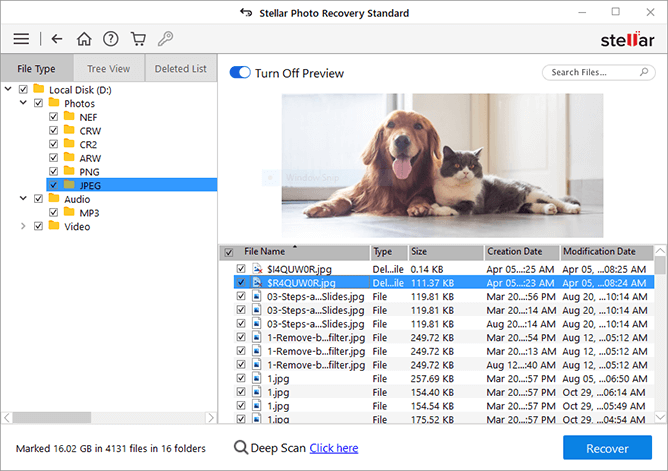
Step 3: Choose the photos, videos, and audio files you need to restore and click the “Recover” button to save selected files at the desired location.
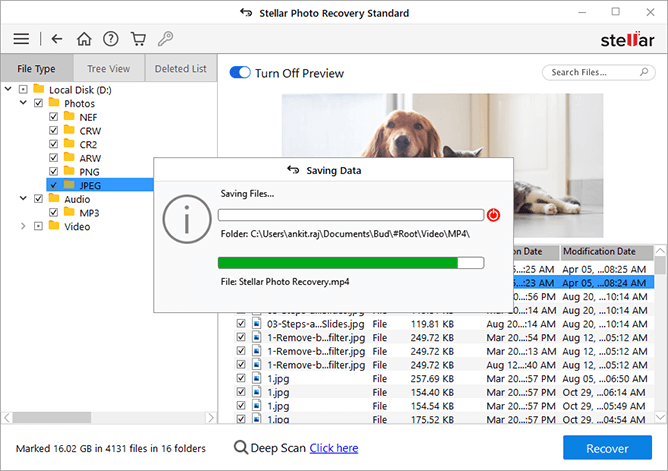
Final Thoughts
Whenever you encounter the sudden deletion of photos on your laptop, go through the above-mentioned photo recovery methods to know how to retrieve deleted photos. Start with checking the Recycle Bin folder, and progressively move to more advanced solutions if needed. Remember, the key is to act quickly, as the chances to restore lost pictures reduce with time. Also, maintain regular backups of your important photos in order to ensure smooth recovery of your lost pictures.