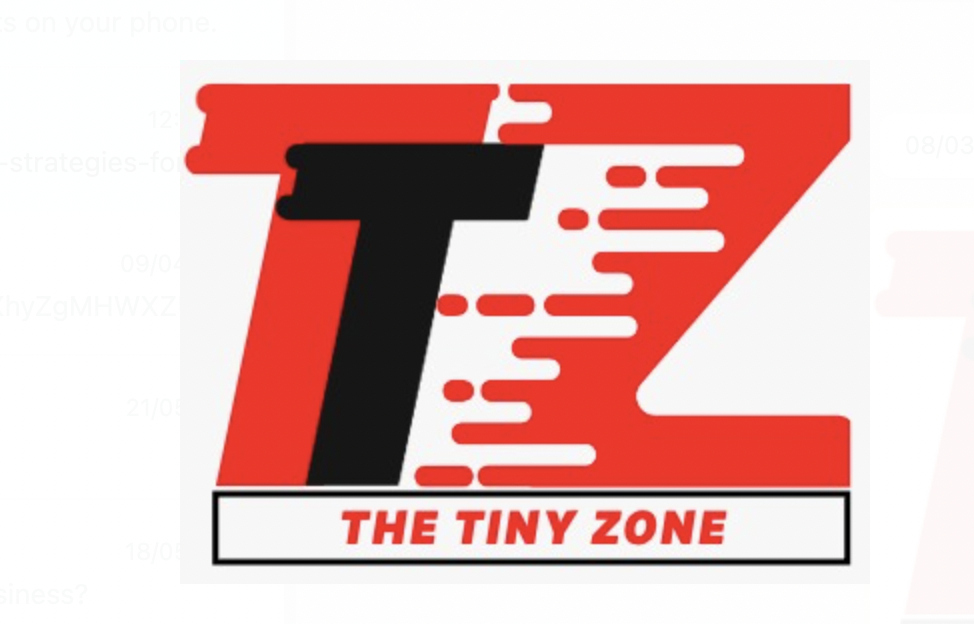Jamendo, a popular platform for independent music artists, offers a treasure trove of diverse and captivating music waiting to be discovered. Whether you’re a passionate music enthusiast or a creator seeking inspiration, the ability to download music from Jamendo in MP3 format can be a valuable resource. In this article, we will guide you through effortlessly accessing and enjoying your favourite tracks from Jamendo, allowing you to build your collection of high-quality MP3 files ready to accompany you on any occasion. Let’s delve into the steps that will enable you to explore and download music from Jamendo easily.
How to Free Download Music from Jamendo
Steps to Free Download Music from Jamendo:
- Visit the Jamendo website.
- Explore the music library and find your desired track.
- Click on the track to access its details.
- Look for the “Download” button or link.
- Select the desired audio format (MP3).
- Choose the quality option, if available.
- Click on the download button to initiate the download.
- Wait for the download to complete.
- Locate the downloaded MP3 file on your device.
- Enjoy your downloaded music from Jamendo.
Screen Recording and Editing Tools for Jamendo Download Music
- iTop Screen Recorder: iTop Screen Recorder is a powerful free screen recording and streaming software. It lets you capture your screen while playing Jamendo music and record the audio simultaneously. You can also edit your recordings using its built-in editing features.
- Camtasia: Camtasia is a famous screen recording and video editing software. It offers a user-friendly interface and robust editing capabilities, allowing you to record your screen while playing Jamendo music and edit the tapes to create professional-looking videos.
- Audacity: Audacity is a free and open-source audio editing software. It enables you to import the downloaded Jamendo music into its interface and perform various editing tasks such as trimming, adding effects, adjusting volume, and more.
- Adobe Premiere Pro: Adobe Premiere Pro is a professional-grade video editing software. It provides advanced editing features, including syncing the downloaded Jamendo music with your video footage, applying effects and transitions, and creating a polished final product.
- Filmora: Filmora is a beginner-friendly video editing software offering various editing tools. You can import the downloaded Jamendo music, synchronize it with your video clips, and add effects, text, and transitions to create engaging videos.
These screen recording and editing tools provide the necessary tools to capture and enhance your experience with Jamendo music. Whether creating video content or presentations or simply wanting to personalize your music listening experience, these tools can help you achieve professional results.
How to Create Videos with the Free Download Jamendo Music
Creating Videos with Free Downloaded Jamendo Music using iTop Screen Recorder:
- Install iTop Screen Recorder: Begin by downloading and installing iTop Screen Recorder on your computer. It’s a free screen recording software that lets you capture your screen and audio.
- Download Jamendo Music: Visit the Jamendo website and explore their music library. Find and download the music tracks you want to use in your video. Remember to adhere to the licensing terms for each way.
- Launch iTop Screen Recorder: Open iTop Screen Recorder on your computer. You’ll see a simple and intuitive interface with various recording options.
- Configure Recording Settings: Adjust the recording settings to your preferences before recording. Choose the recording area, audio input source (system sound or microphone), and other settings.
- Start Recording: Once configuring the settings, click the “Record” button to begin the screen recording. Play the downloaded Jamendo music on your preferred media player while the recording progresses.
- Record your Video: Perform the actions you want to capture for your video on your screen. You can demonstrate a software tutorial, create a presentation, or showcase content that complements the Jamendo music.
- Stop Recording: When you’re done recording, click the “Stop” button in iTop Screen Recorder. It will automatically save the recorded video along with the synchronized Jamendo music.
- Edit and Enhance: If you need to edit your video or make enhancements, you can import the recorded video file into a video editing software of your choice. Trim, add effects and transitions and combine it with other footage to create a final product.
- Export and Share: After editing, export the final video in a suitable format and quality. You can then share it on various platforms, such as social media, video-sharing websites, or use it for personal or commercial purposes.
Following these steps, you can create captivating videos using the free downloaded Jamendo music while utilizing iTop Screen Recorder as your screen recording tool. Remember to comply with the licensing terms and respect the rights of the artists whose music you are using.
Conclusion
Downloading music from Jamendo is an excellent way to discover and enjoy a wide range of independent music. Understanding the different licenses available for commercial use is crucial to ensure compliance and avoid legal issues. While royalty-free licenses offer hassle-free commercial service, Creative Commons licenses and Jamendo’s specific licensing options may have certain restrictions and requirements.
It’s essential to carefully review the licensing terms for each track before using it in your commercial projects. Screen recorder Windows 10 /11 and editing tools like OBS Studio, Camtasia, Audacity, Adobe Premiere Pro, or Filmora can enhance your Jamendo experience by recording and editing videos with the downloaded music. With these tips, you can make the most of Jamendo’s music library while respecting the artists’ rights and creating captivating content.